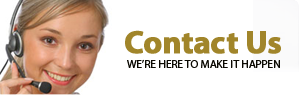DVDVideoMedia
How to cut video file with Video Scissors
Click here to watch video of how to cut and join video file on mac
Step 1: Add Source File
Click "Add file " button to import files. By clicking Add file button, you can also preview the added file within the application
you can also drag and drop file
Step 2: Set Start Point and End Point
Left-clicked to drag the progress bar to locate quickly , then click button to set start point and set end point
Tip: You can also input Start Point and End Point in the blank edit control directly, format is hh:mm:ss.fff
Step 3: Start Cut
click "Cut" button to start cut
Tip: If video file have problem with No.1 direct cut, please use No.2 indirect cut
How to Join Video With Video Scissors
Step 1: Add Source File
Click "Add file " button to import multi files.
you can aslo drag and drop files
Step 2: Click "Join" button to set join parameters
Step 3: Click Start Join button
-
Video Tools
- Free Video Cutter Joiner
-
Audio Tools
- Free MP3 Cutter Joiner
-
Mac Software
- Video Scissors for Mac
- MP3 Cutter Joiner for Mac
- Any2MP3 for Mac
-
User Guide
- How to cut and join Video files
- How to cut and join Video files on Mac
- How to cut and join MP3 files
- How to cut and join MP3 files on Mac
- How to convert MP3 files