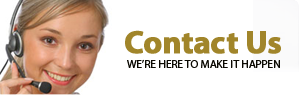DVDVideoMedia
How to cut video file with Free Video Cutter Joiner
Click here to watch video of how to cut and join video file
Step 1: Add Source File
Click "Add file " button to import files. If there is no file you want to cut in the open file dialogbox, please select all files in the drop-down box of the file type. You can also Drag and Drop files
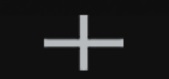
Step 2: Set Start Point and End Point
Left-clicked to drag the progress bar to start point, you can also click play button to play video, then click set start point button, Left-clicked to drag the progress bar to end point, click set end point button, The blue part in the middle is cut out.

![]()
Tip: You can also input Start Point and End Point in the time edit control directly, format is hh:mm:ss.fff

Step 3: click Cut button, will show profile window, High-speed model in default
Tip: If video file have problem with No.1 High-Speed mode to cut (cutting failed, the time of the cut video is inaccurate, the audio and video are not synchronized, etc.), please use No.2 Encoding mode to cut(The video quality, video size, video frame rate and other parameters in the encoding mode do not need to be changed, the default is fine)
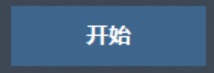
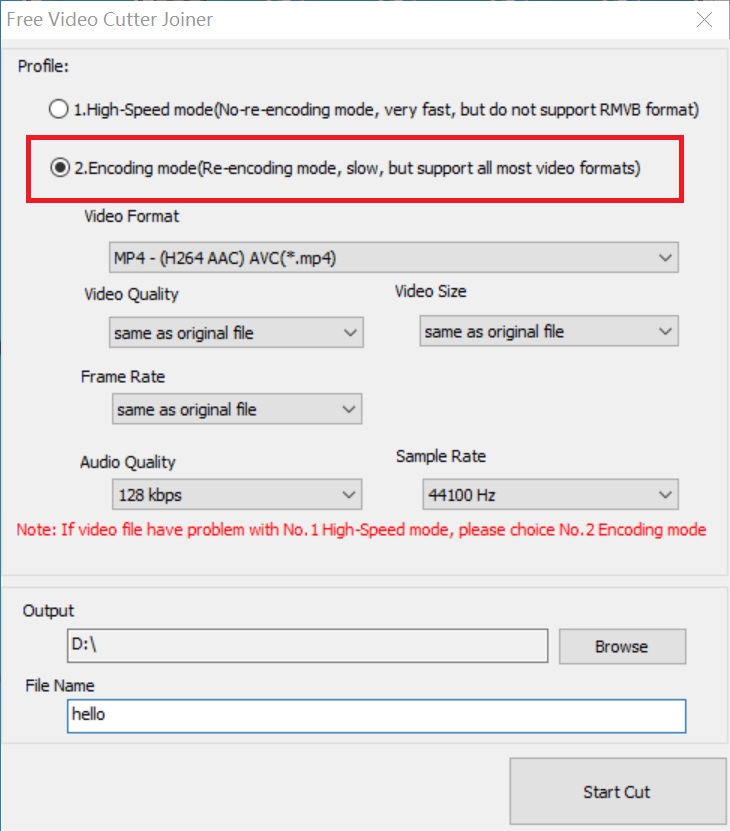
Step 4: click browse button to save directory, then click start cut button
How to Join Video With Free Video Cutter Joiner
Step 1: choose video joiner window
Step 2: Add Source File
Click "Add file " button to import multi files. If there is no file you want to cut in the open file dialogbox, please select all files in the drop-down box of the file type.You can also Drag and Drop files
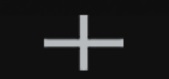
Step 3: Click "Join" button to start join
Tip: If video file have problem with No.1
High-Speed mode to join (joining failed, the audio
and video are not synchronized, etc.), please use
No.2 Encoding mode to join
Note: Use the encoding mode to join, set the
parameters of video quality and video size to be
about the same as the source file.
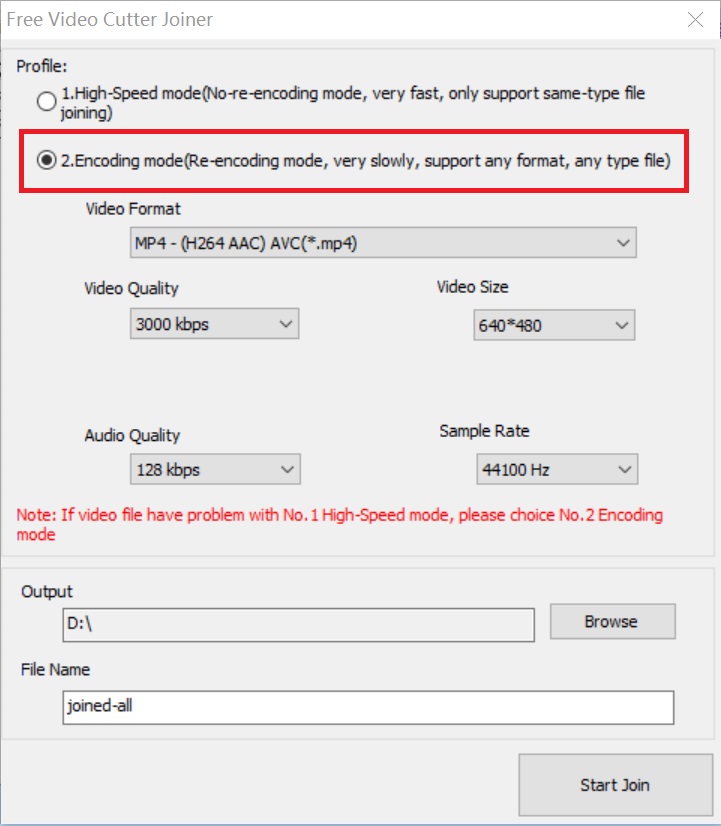
Step 4: click browse button to save directory, then click start join button

Tips: If you want to delete the middle part of a video, you can cut out the beginning and end first, then join them together
-
Video Tools
- Free Video Cutter Joiner
-
Audio Tools
- Free MP3 Cutter Joiner
-
Mac Software
- Video Scissors for Mac
- MP3 Cutter Joiner for Mac
- Any2MP3 for Mac
-
User Guide
- How to cut and join Video files
- How to cut and join Video files on Mac
- How to cut and join MP3 files
- How to cut and join MP3 files on Mac
- How to convert MP3 files